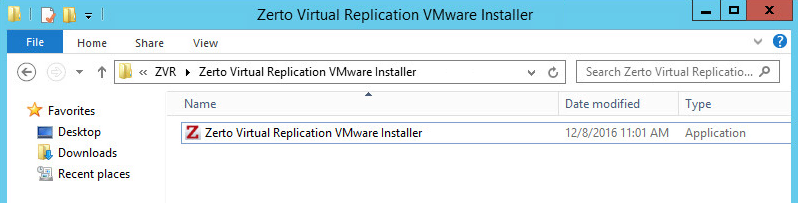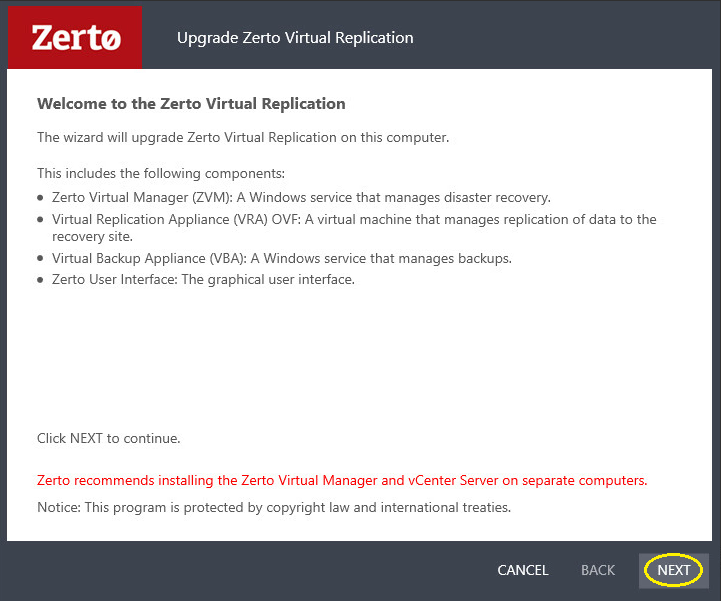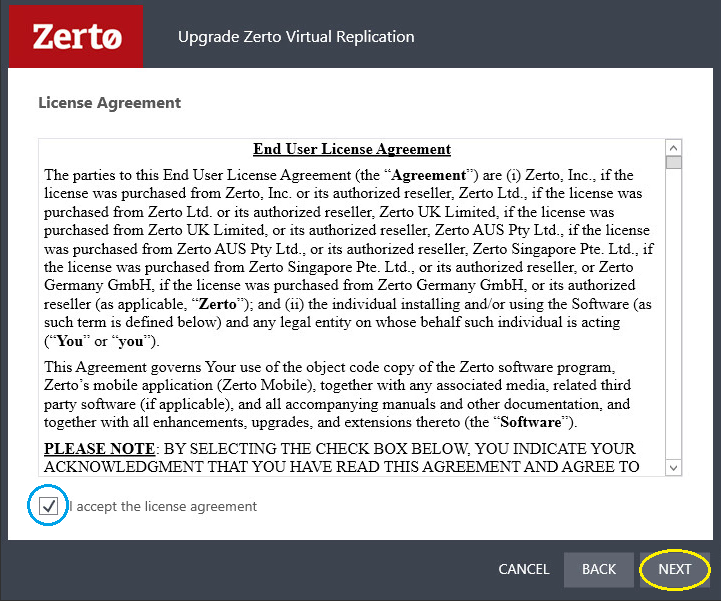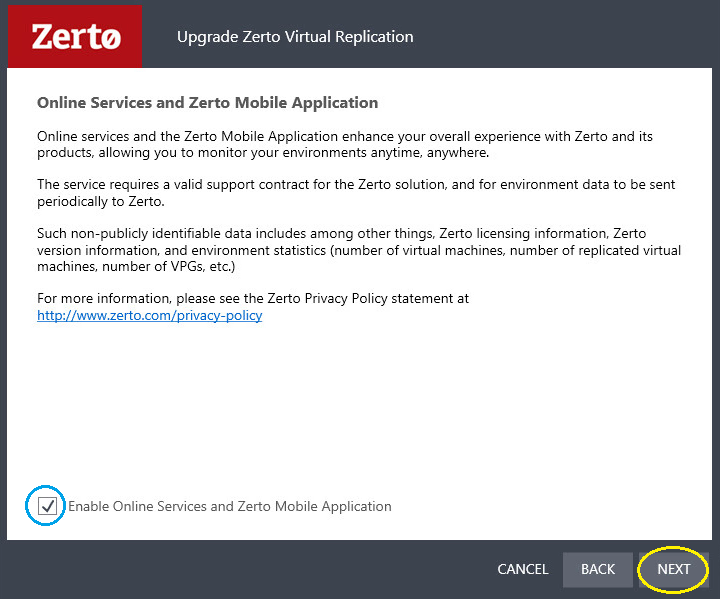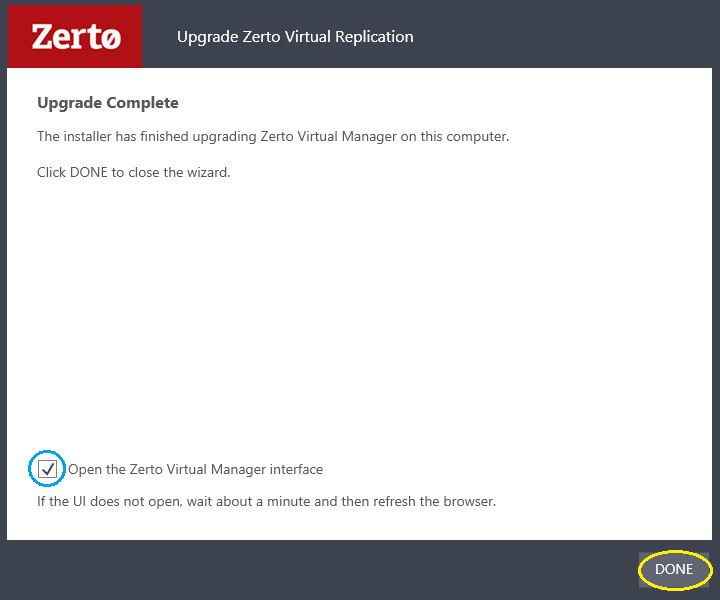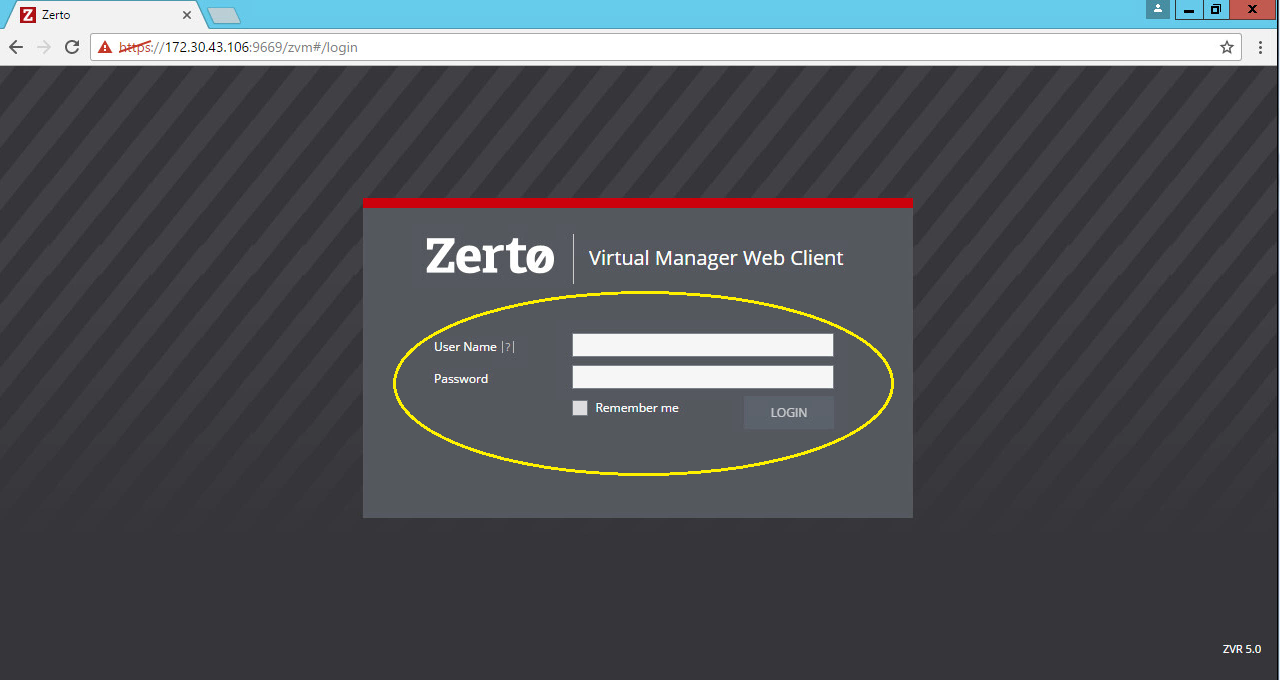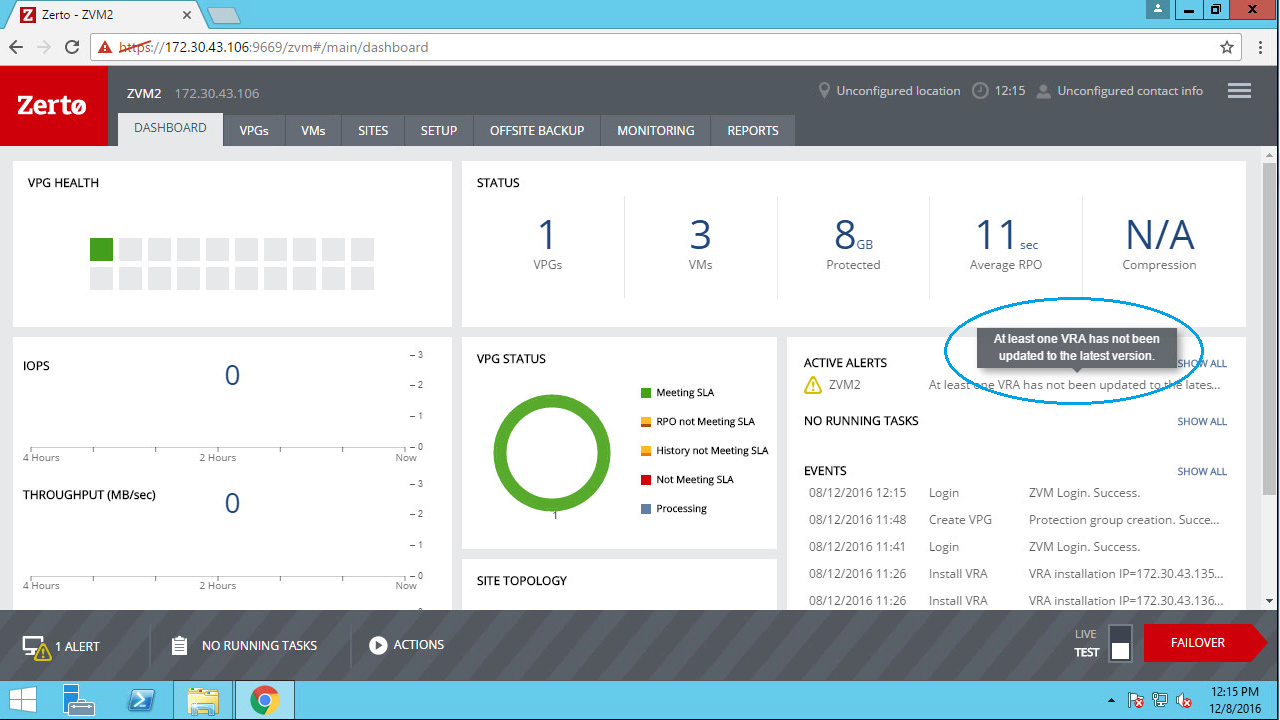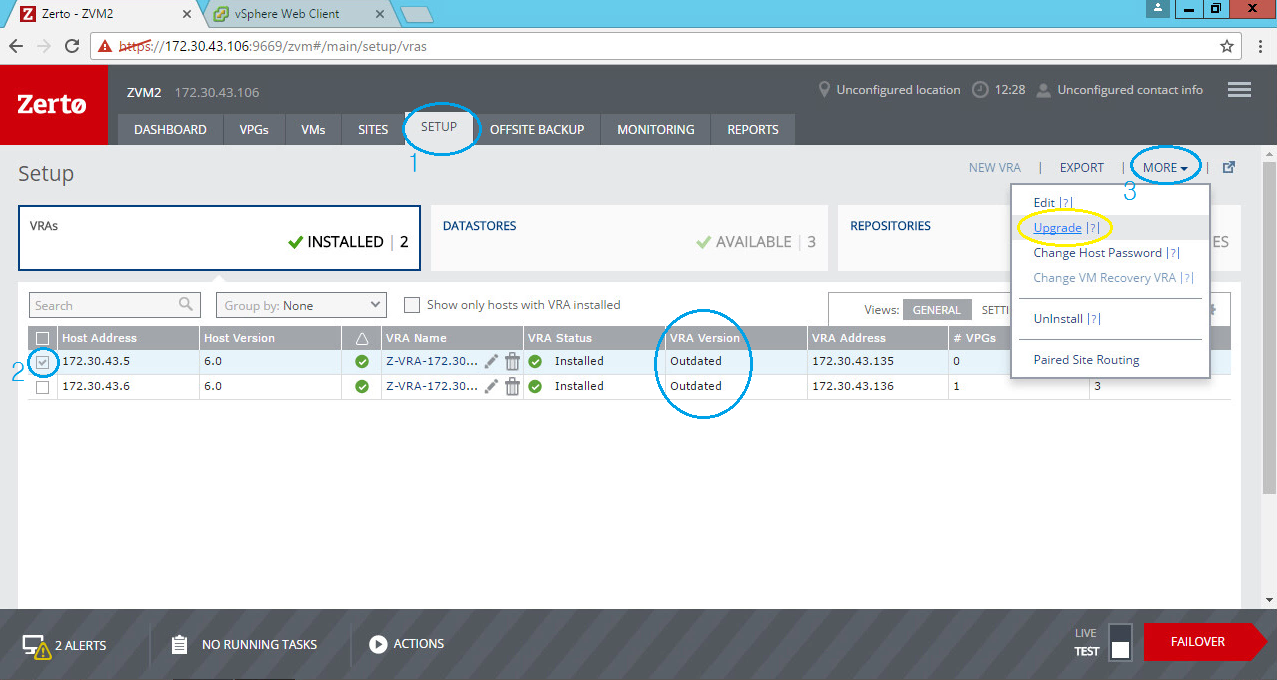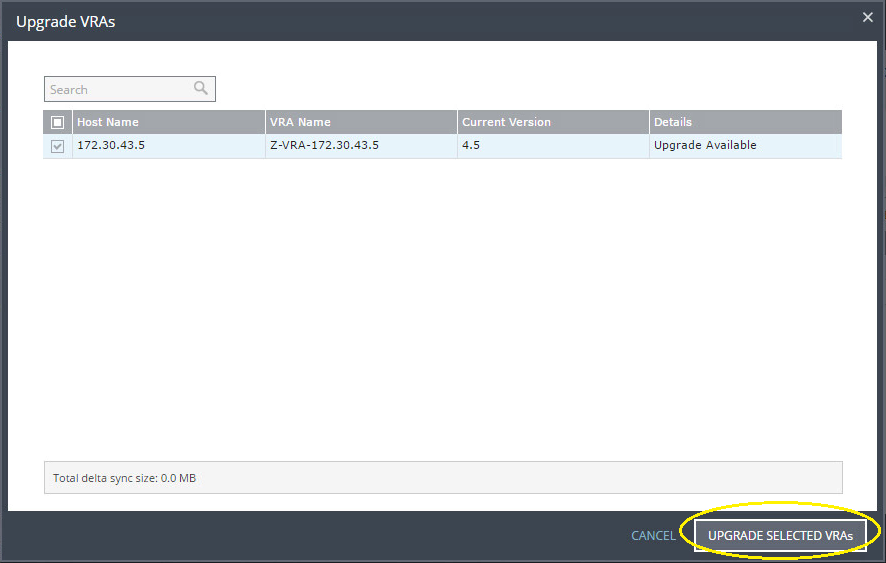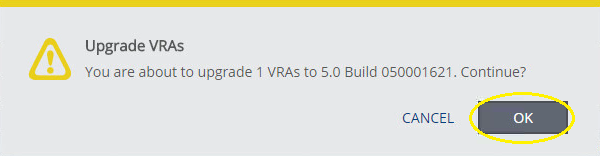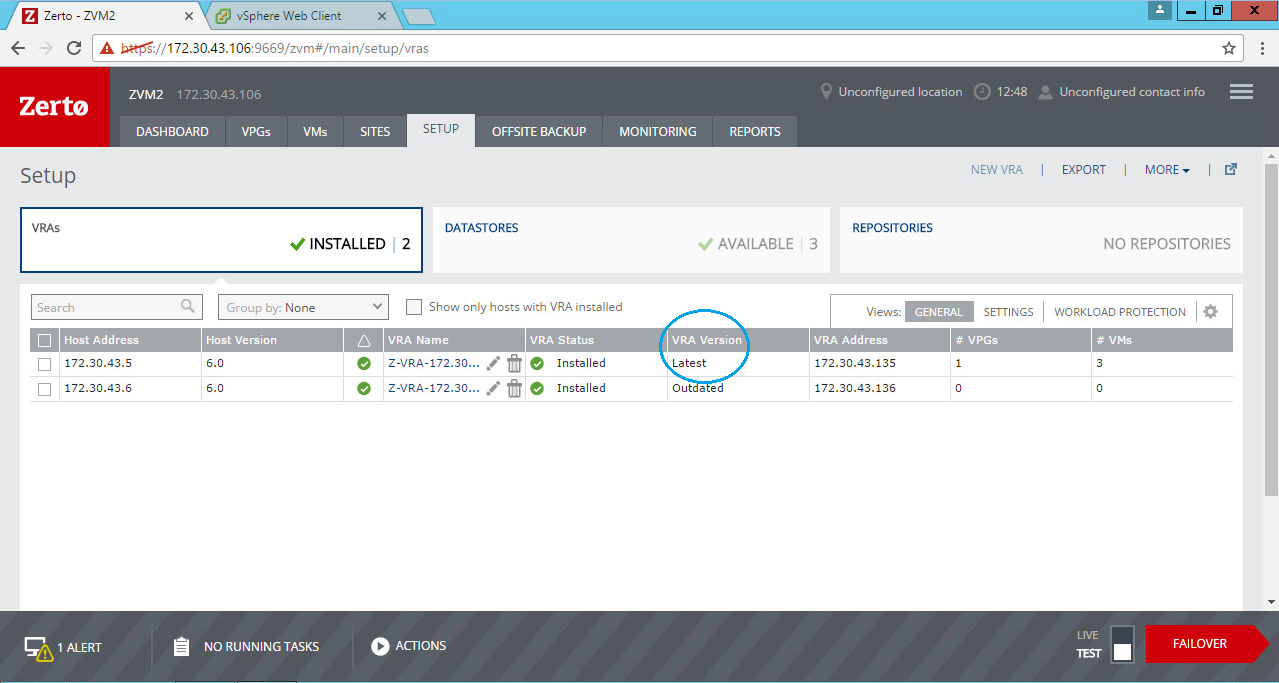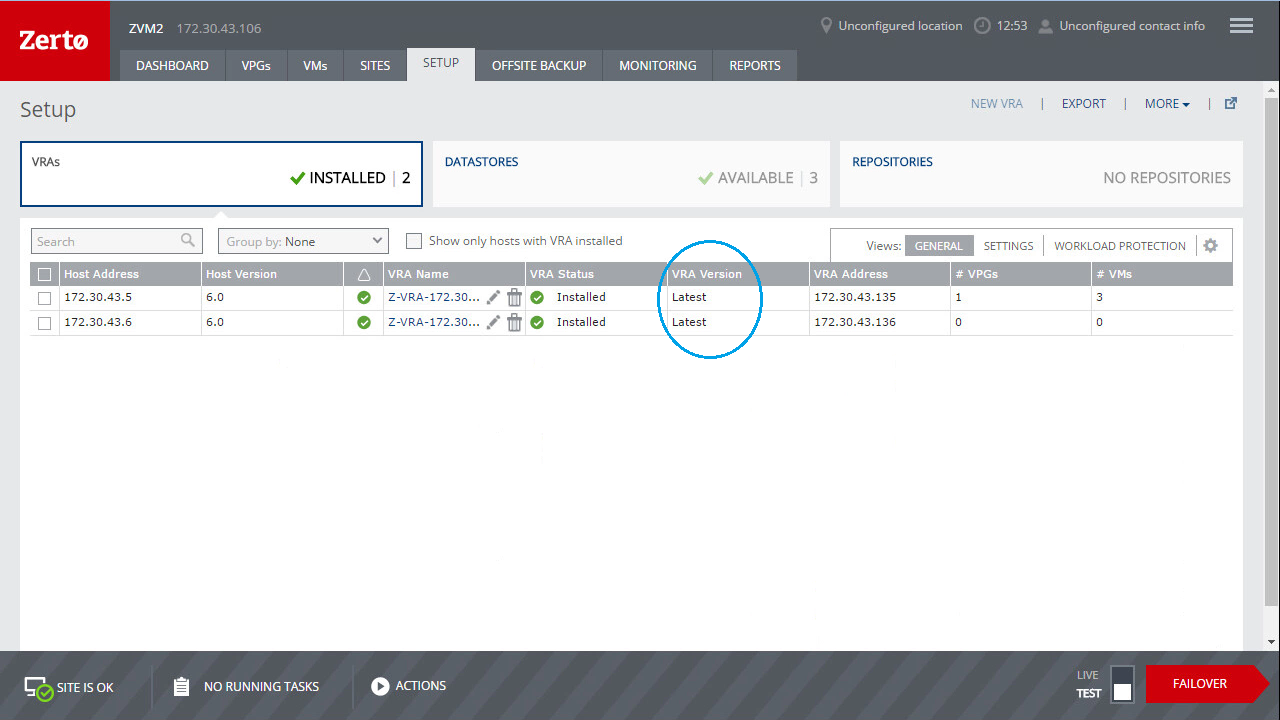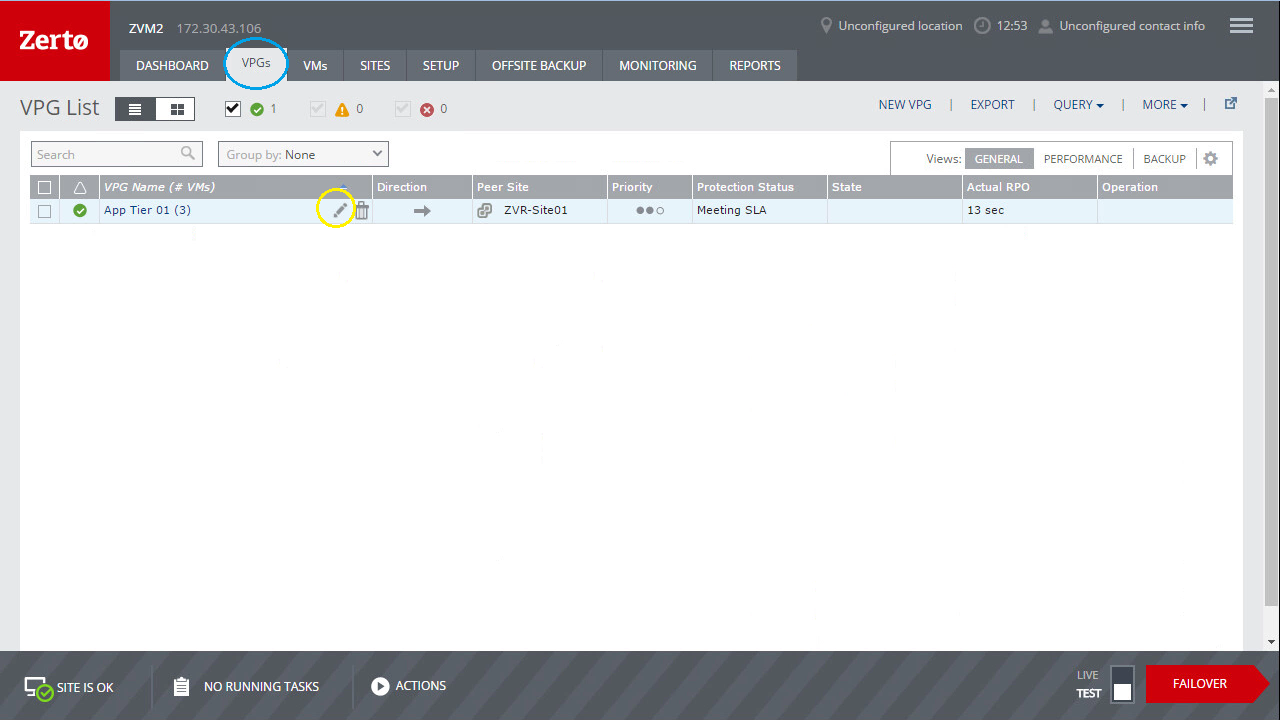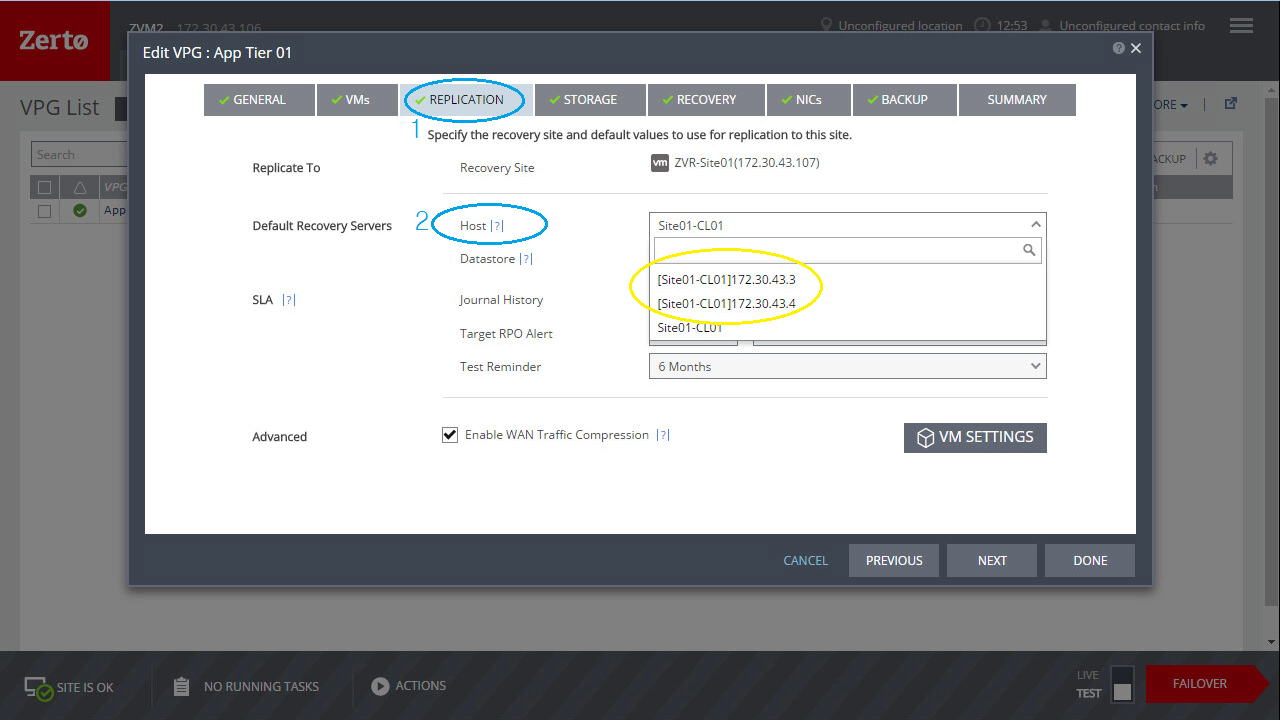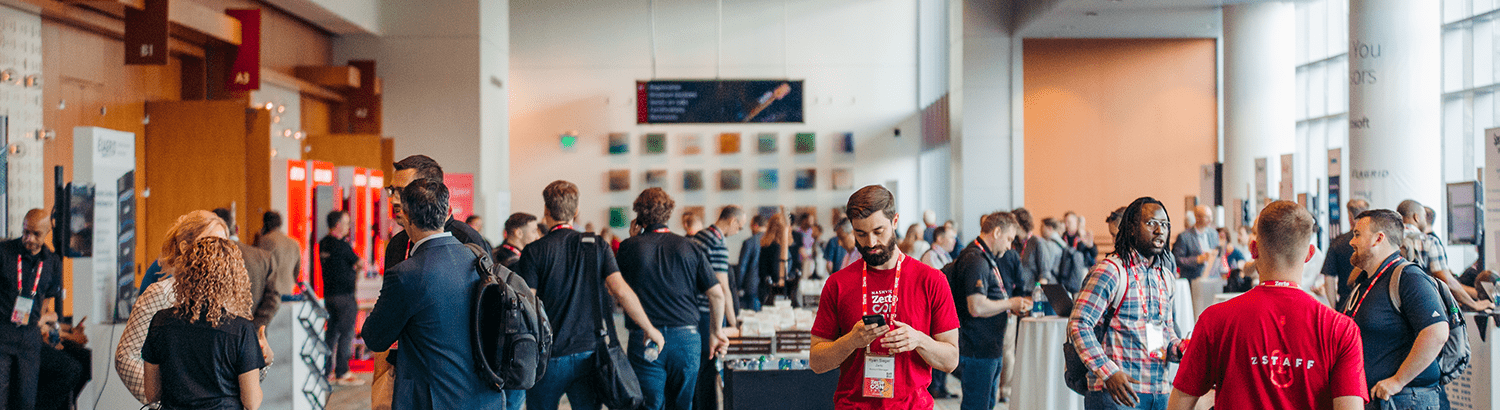
Zerto Virtual Replication 5.0 – Upgrading to 5.0
With all the recent posts about the exciting and new Zerto Virtual Replication 5.0, I know you’re wondering if the upgrade process is still just as easy as it has always been. The quick answer is, “yes!” Even so, let’s walk through some of the key steps you’ll need to take when upgrading from ZVR 4.5 to ZVR 5.0.
A couple of key points to remember:
- Upgrade each site within one major version difference in related sites.
- Upgrade Zerto Virtual Managers (ZVM), then the Zerto’s Virtual Replication Appliances (VRA) – keep the VRAs at the same version level as the corresponding ZVM.
- While not necessary for VRA upgrades, migrate protected virtual machines from the host before upgrading that host’s VRA to ensure continuous protection without invoking a delta sync post upgrade.
- When upgrading target VRAs, edit the VPG to change the destination VRA in order to ensure continuous replication during VRA upgrades, so the VRA isn’t sending to a VRA undergoing an upgrade.
- While ZVM is down during the upgrade, new VPG checkpoints will not occur, although the data continues to replicate and write to the destination storage.
- Follow the technical documentation for installation and upgrades found at https://www.zerto.com/myzerto/technical-documentation/
Upgrading ZVM
Download and launch the ZVM Installer:
On the welcome screen, click [Next]:
Read and accept the EULA to continue:
With ZVR 5.0, you now have the option to enable the online services and Zerto Mobile application if desired:
Click [Run] to continue with the upgrade of ZVM:
When the installation has finished, click [Done]:
Upgrading (Source) Zerto’s Virtual Replication Appliances (VRAs)
Begin by migrating protected virtual machines from the VRA to be upgraded first.
Next, upgrade the Zerto’s Virtual Replication Appliances by first logging into the ZVM web portal:
Upon login, you’ll see alerts in the dashboard for the now outdated VRA versions.
Click on the Setup tab, select the (Outdated) VRA(s) to be upgraded, click [MORE], and select [Upgrade]:
Verify the VRA(s) to be upgraded, then click [UPGRADE SELECTED VRAs]:
Verify and click [OK] to continue:
Once the upgrade has completed, verify the status in the Setup tab:
Repeat the above steps for each additional source VRA, and verify the environment is up to date with the latest versions:
Once updated, continue on to upgrade the target ZVM and VRA(s). In order to upgrade the target VRAs without impacting continuous replication, change the VPG destination host by editing the VPG and selecting a new host. Edit the VPG:
Select a new host:
Click [Done] when finished modifying the VPG configuration. A Storage VMotion will be performed on the target replica virtual machine disk files and will move them to the newly assigned target host VRA. Once the Storage VMotion has completed, proceed with this specific target VRA upgrade, and repeat for the remaining VRA(s).
It really is that easy to upgrade your Zerto environment, without incurring downtime, without breaking or pausing protection or replication, and without worrying about losing protection in the event your sites are at different versions.
Make your life easier and take advantage of the exciting new features of ZVR 5.0!
About the Author