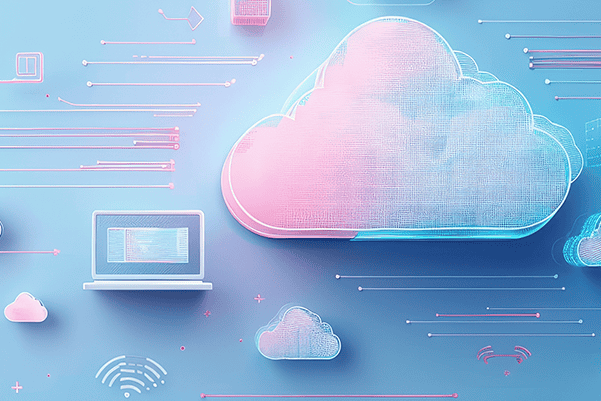Migrations to the Cloud in Minutes with Zerto Virtual Replication 5.5
So you want to migrate to the cloud?
There is no time better than now to give it a try and see what all the buzz is about. Thankfully, rest easy with Zerto Virtual Replication 5.5 (ZVR) in your back pocket because not only can you cross-replicate between hypervisors, versions, and platforms but you can also test your workloads in the cloud without impact, any time! Take away the fear factor and have confidence you’ve done your research and are making best decision for your organization. Today I’m going to discuss migrating your on-premises workloads to a public cloud provider such as Microsoft Azure, IBM Cloud, or Amazon Web Services (AWS). ZVR can also work to migrate to and from the over 400 Zerto-backed Cloud Service Providers, but the terminology and technology is more straight forward and closer inline with what you may be used to already, so I won’t concentrate on that huge cloud population for today’s post. Now that we’re ready, there are a few pieces to familiarize yourself with these players in the public cloud space.
First, ZVR allows you to replicate your workloads to another site, and also helps you automate the recovery process. These powerful features work together to grant your workloads the pleasure of Recovery Point Objectives (RPO) measured in seconds and Recovery Time Objectives (RTO) measured in minutes. Once that data is replicated to your desired destination, the recovery automation process gives you the flexibility to test the recovery at the destination, recover the workloads, or perform a clean and quick move, or migration.
What you need to know about migrations?
In all cases, future-proofing your datacenter and technology investments has traditionally been a struggle for many environments. Uncertainty or inability to take on new technologies whether through procurement or mergers and acquisitions can be a painful reality. ZVR helps break down those barriers, and when it comes to migrations to the cloud, the process becomes quite seamless. ZVR has a built-in Move function that automates the shutdown of your protected workloads in order to cleanly finish any remaining data transactions on the virtual machines. Once complete, the automation at the recovery site, your workload destination, begins powering on the workloads in the correct order and frequency specified. Within minutes, yes MINUTES, you’re running in the cloud! You do not have to put all your eggs in one basket — you can get started by trying a single VPG if you’d like. Or send some workloads to one cloud vendor site, and other workloads to another site, or completely different vendor if you prefer. The beauty is flexibility, and the ability to select the right cloud for each and every one of your particular workloads.
Again, never fear….you can run Failover Tests any time you need to before the migration to not only test workload performance, but also application health upon recovery, letting you iron out any and all bugs before it’s time for the actual scheduled migration. THIS is how ZVR also helps you bring your datacenter migration window of downtime down to minutes, not hours — not days. Planned downtime is just as costly as unplanned downtime, and often times planned downtime for migrations brings lots of unexpected unplanned downtime because of something you weren’t able to test ahead of time with each particular application. Remove these fears with ZVR. Migrate workloads to the cloud, and once you’re there you can most often then protect them again. Most CSPs, as well as IBM Cloud and Azure can also allow you to replicate the newly migrated workloads back to your on-premises datacenter!
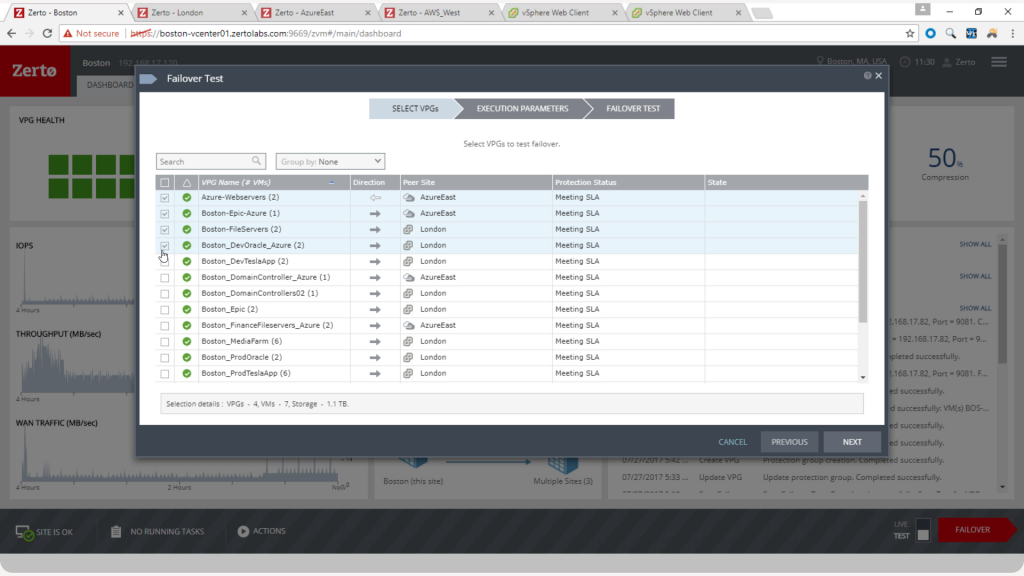
(click for larger image — ESC to close) VPG selection during Failover Test showing multiple sites, replication direction, and current SLA status
Those are the details around what is possible and how a hybrid-cloud-ready solution addresses the dynamic needs of your organization while helping you satisfy the need for IT Resilience. If you are interested in getting a little more technical around these cloud environments, continue reading below.
Let’s get technical about migrations!
When replicating to Azure, there are a few basic technical considerations:
- The Azure Zerto Cloud Appliance (ZCA) runs on Microsoft Windows 2012 R2 and higher. Microsoft and Zerto always recommend getting this virtual machine straight from the Amazon Marketplace! Search for Zerto, deploy, then launch the installer on the desktop.
- Once configured, pair your new Azure site with your on-premises site.
- The virtual machine disks will reside within the same Azure Storage Account defined during the ZCA installation.
- Protected disks (whether from VMware vSphere or Microsoft Hyper-V) are recovered as VHD disks in a page blog in Azure. Disks smaller than 1GB in size are recovered as 1GB, and you can recover disks up to 4GB in size! You can always use more disks if you need more than 4GB.
- There are a few virtual machine characteristics you will need to pay attention to as you build out your Virtual Protection Groups (VPGs). Not every VM size and flavor is supported directly within Azure, so you can select your desired end result (and always test this and change as necessary, too!).
- Lastly, with Azure, you will want to keep consideration around the Azure Standard Storage Account characteristics such as a maximum total request rate of 20,000 IOPS, and up to 200 storage accounts per subscription (as you scale with more ZCAs).
With IBM Cloud, you have multiple options in the VMware vSphere environments, ranging from Disaster Recovery as a Service (DRaaS) to build-your-own (on “bare metal”), and also can manage your own (on a “POD” style pre-built vSphere architecture). A huge advantage with this offering is the familiarity in architecture, deployment, and operations you may already have if you’re a vSphere-only on-premises shop. Yes, ZVR can translate between the hypervisors (such as Hyper-V into IBM Cloud) but if you’d rather not, you have that option here with something you’re natively used to.
The AWS experience has they same type of considerations as Azure in that you need to accommodate their offerings and support ability.
- Your account on AWS needs access to the AWS access key ID and secret access key, as well as full access permissions to use the S3 and EC2 buckets.
- The ZCA in AWS needs to be 64-bit, but can be Windows 2008 R2 SP1 and higher.
- S3 is limited to 100 buckets per account. Add more account to easily scale.
- As far as Operating System support, AWS Linux VMs are limited to 12 volumes, 22 for Windows. Keep this in mind in case your vSphere or Hyper-V VMs have more than that.
- For the absolutely fastest import method and RTO, configure your VPG with the “zImport for all Volumes” option. This will simply require you to put a driver within the source VM ahead of time.
- Refer to the ZVR AWS Installation Guide for a few more specific details such as around the On-demand instance count limitations (20 per region), network interface limitations of 350 per region, total volumes per region, and a few others.
In closing…
Yes, you should absolutely follow the Zerto documentation for details pertaining to your specific deployment types and environment configurations. Hopefully this gets you started in the right direction and helps you remove some of the fear factor you may have with the hybrid cloud movement, and uncertainty you may have had around how to future-proof your datacenter. Want to learn more? Sign-up for a demo and see for yourself how easy migrations can be with ZVR.
Zerto is here for you every step of the way, driving Resilience for Evolving IT™.
~Harry