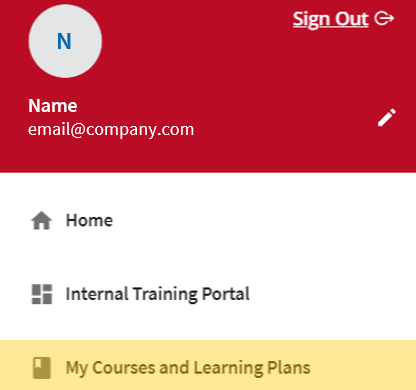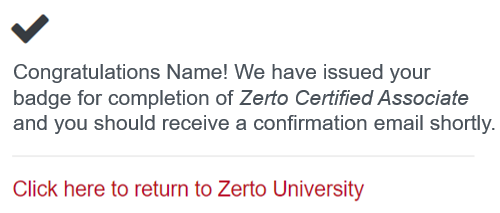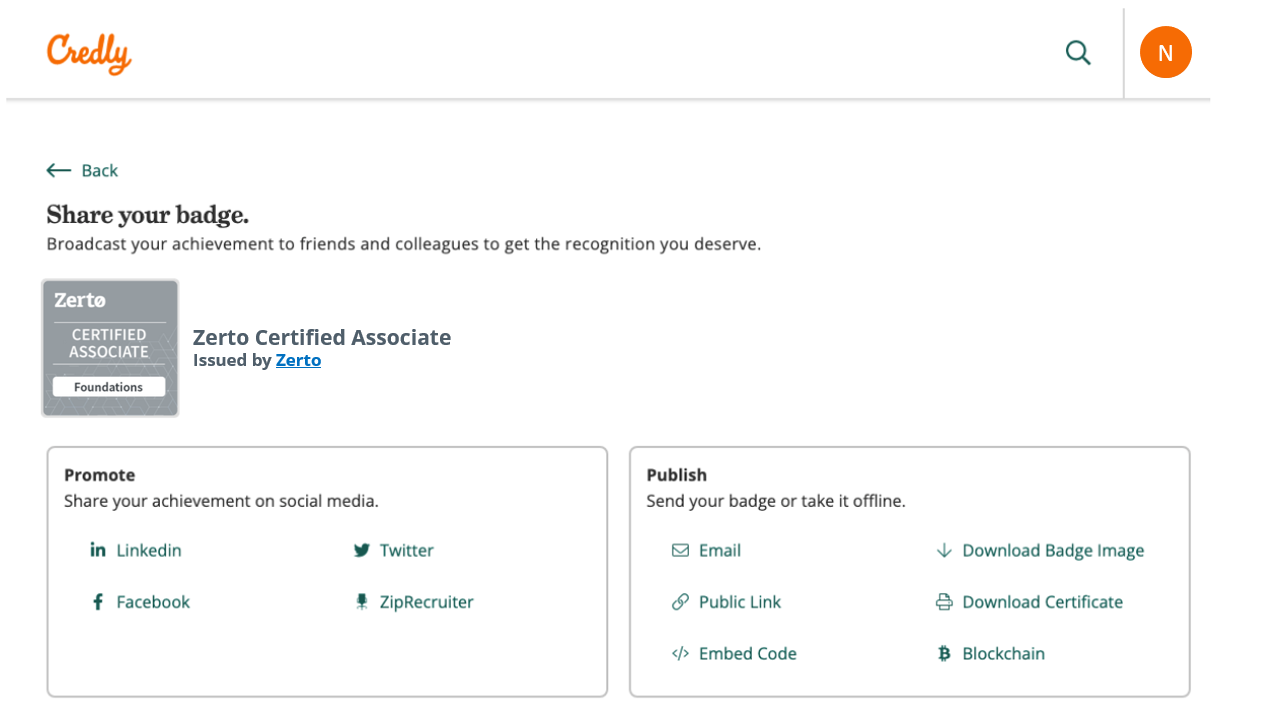Take courses and share your certifications
Summary
Zerto University provides its users the opportunity to gain in-depth Zerto knowledge through a series of courses, certifications, and hands-on labs. Find out how to sign up for Zerto University, the courses available to you, and how to get and share your Credly badge.
Sign up for Zerto University
1. Create a free myZerto account if you don’t already have one (use your company email address), or log in to myZerto.
2. Navigate to the Training tab and choose Zerto University.
3. Once you are logged in to Zerto University, navigate to the top left of the screen, click on the User Menu and then choose My Courses and Learning Plans.
4. You will then be able to see different courses. We recommend starting with the foundational courses that are available to all users in order to gain an understanding of Zerto, before moving on to the professional courses that are relevant to your needs.
Courses available to you
There are different courses available to different audiences. For a list of courses by role, check out the Available Zerto Certifications section of the Zerto University page.
Get your Credly badge
After you complete an exam successfully, you will be eligible for a certification. Zerto offers certificates. For courses that were introduced in 2020 and later, there are also certification badges through a service called Credly. The courses that provide you with a Credly badge include the following: “Zerto Certified Associate,” “ZCP: Enterprise Engineer,” “ZCP: Azure,” “ZCP: Sales, and
“ZCP: Managed Service Providers.”
Use the following steps to get and share your Credly badge.
1. After the exam, you will be promoted to the following page:
2. Click on the link. If you don’t have an account in Credly you will need to create a new one (this service is free of charge).
3. After you are logged into Credly with a verified user you will receive the following message:
4. Within a few minutes you will receive a badge that you can share on LinkedIn.
5. The course you completed will appear under the “Certifications” tab, in the “Completed Training” section.
For more information on Zerto University and Zerto’s training offerings, please see https://www.zerto.com/myzerto/zerto-university.